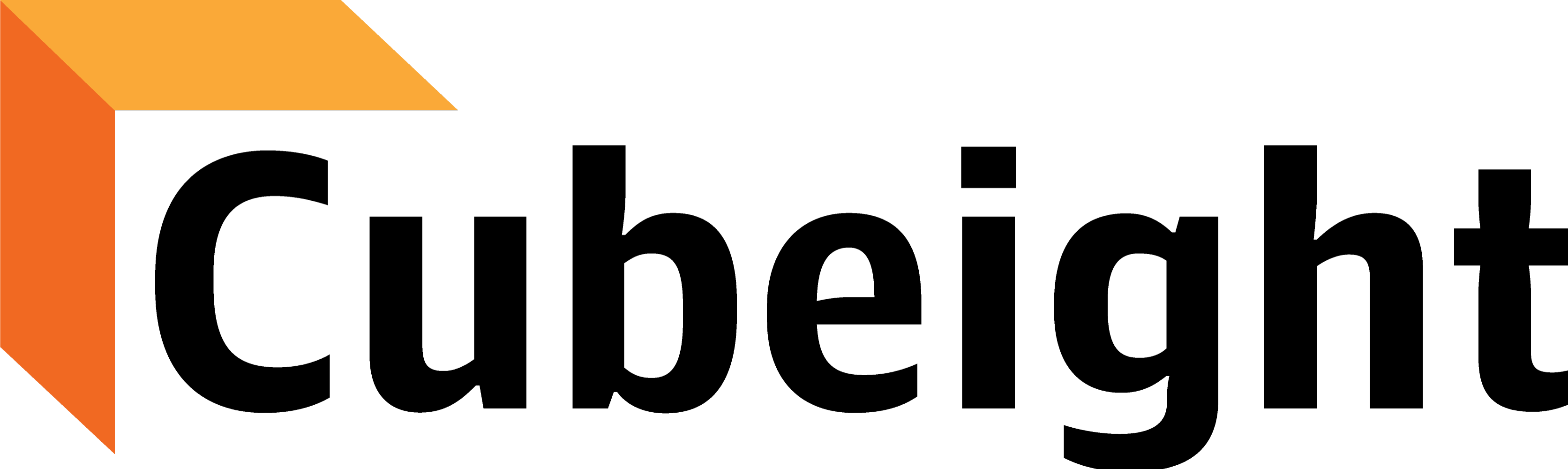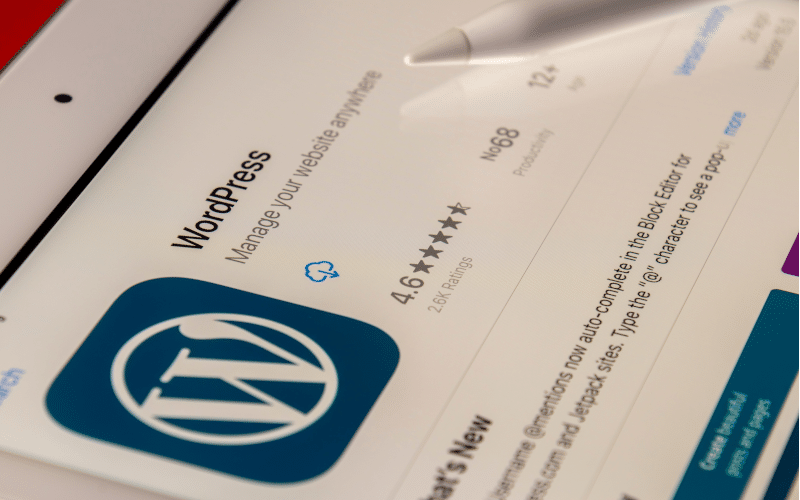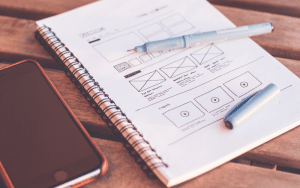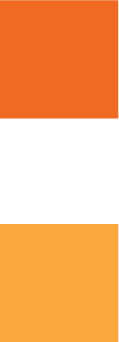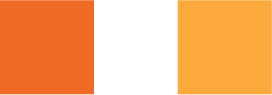When we start creating a Website with WordPress, the first thing which we need to do is install related Plugins. Plugins allows us to add new features in the WordPress Website and is always used when you wish to create an effective website on WordPress. In this tutorial, we will cover the following topics
1. Where to find the list of Plugins in the WordPress Admin Dashboard.
Where to find the list of Plugins in the WordPress Admin Dashboard.
STEP 1: OPEN THE PLUGIN AREA:
After we Login into the Dashboard, we can see the all the menus in the left side of the Admin Dashboard. Click on ‘PLUGINS’

STEP 2: CLICK ON ADD NEW BUTTON
Add New button can be found in two ways.
- By hovering over the Menu Plugin, the submenu will open with the option to ADD NEW, click on that.

- Once we have clicked on the menu ‘PLUGINS” we can see the list of all all plugins on the right side and a ‘ADD NEW’ button on the top of that page

A plugin can be added by two ways as follows:
How to Install and Activate new plugin from the WordPress Repository by using the Search feature in WordPress Admin
Type the name of the Plugin you wish to install in the Search Area. The suggested plugins will come to the top. In this tutorial I am searching for ‘WP FORM PLUGIN”. Click on ‘INSTALL NOW’ button.

The Plugin installation will start and once the plugin will install, the ‘ACTIVATE’ button will be visible at the same place. Click on ‘ACTIVATE’ to activate plugin.

Your plugin is installed and activated and ready to use.
How to install and Activate a plugin by uploading a commercial plugin by using the upload button in your Admin Area
To upload a commercial plugin, click on the ‘UPLOAD PLUGIN’ button on the top of the page

A area to upload plugin will open. Choose the plugin file and Click on ‘INSTALL NOW”.

Please note that the plugin file should be in the ZIP folder. Once the plugin is installed, ACTIVATE button will be visible, click on that button.

Your plugin is installed and activated and ready to use.